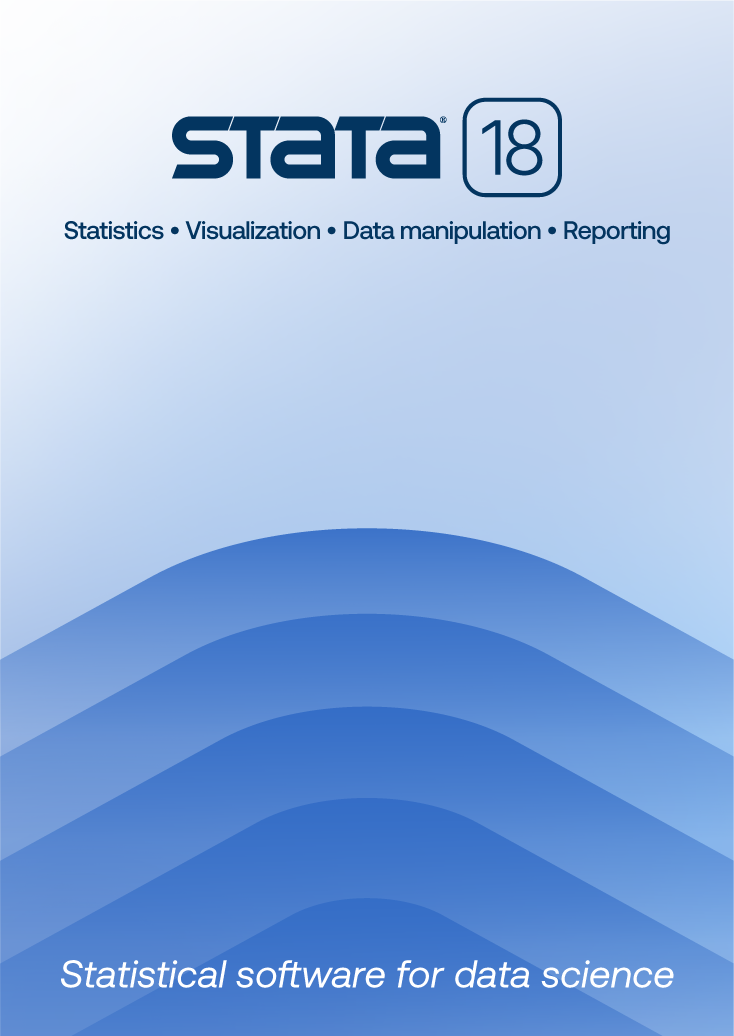Stata Installation Qualification Tool
The Stata Installation Qualification Tool (IQT) verifies that Stata has
been installed properly and that any subsequent software updates are also
installed properly. The Stata IQT currently exists for Windows
and Mac operating systems.
This version of the Stata IQT is designed for use with Stata 12 and will
not work with other versions of Stata. If you have a different version of
Stata, please visit the
main Stata IQT page to download the appropriate tool for your version
of Stata.
Installation
- Obtain the Stata IQT installer:
- Run the installer.
- On Windows, the Stata IQT will be installed in the Start Menu folder Stata 12 IQT.
Note: The Stata IQT requires Java. Under Windows, if you do not have Java
installed, the Stata IQT will prompt you to download and install the
latest version. Mac OS X
through 10.6 comes with Java installed. Mac OS X 10.7 (Lion) does not
have Java installed; it is available from Apple by
clicking here.
Usage
Start the Stata IQT. (On Windows, navigate to Start Menu > Stata 12
IQT > Stata Installation Qualification Tool.)
- Browse to and select the Stata installation directory. If Stata is
installed in a standard location, this directory is selected
automatically.
- Obtain the current qualification source file by using one of these
methods:
- Click on the link labeled
download qualification source...
from within the Stata IQT.
- Download the qualification source file for your operating system:
- Browse to the previously downloaded qualification source file and
select it as the qualification source.
- Select the revision date that matches your Stata installation.
If you do not know the revision date of your Stata installation,
type update in Stata and note the date of the current
update level.
- Click on Run Test.
- Review the summary information.
- Print the results or export a PDF report, if desired.
Note: The buttons for Print and Export will generate
a full report. Additional options for generating summary
or failure reports can be found in the File menu.

Remarks
The Stata IQT produces a report that
fully documents the installation status of Stata.
The report contains summary information that includes the date the
report was created; the user who created the report; the name and
operating system of the computer on which the report was created;
information about the Stata installation being checked; and counts
of files checked, passed, failed, and missing.
The report also includes a detailed listing of every file checked
by the Stata IQT. For each file, 128-bit MD5 checksums are calculated
and compared against the official checksum for that file.
Files are marked as “Passed”, “Failed”, “Missing”, or “N/A” (not applicable).
A file is marked as not applicable if it is an official Stata file but
is not required for this installation of Stata and is not found.
Technical notes
- The Stata IQT checks thousands of files in the Stata installation
directory; therefore, it can take a few minutes to run.
- The detailed report produced by the Stata IQT contains one line for each
of the thousands of checked files. If you print the full report, be
aware that it may be hundreds of pages long. Options under the
File menu allow you to print or export a short summary, instead.
Example reports
Here are two sample reports produced by the Stata IQT: