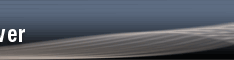I would just add that the reason to use gmail.com is that it provides
a HUGE mailbox... right now mine says "You are currently using 269 MB
(10%) of your 2759 MB" after I've used it for about a couple of years
without ever deleting anything. I am using Gmail solely for
professional mailing lists, like statalist, ALLSTAT, SEMNET,
multilevel, etc. Of all the stuff below, the only thing I am not doing
is I am not archiving my emails... which I probably should at some
point, to save some space.
On 8/30/06, David Elliott <[email protected]> wrote:
Process for managing Statalist eMails with a GMail account.
Assuming you have a GMail account and have modified your subscription
to Statalist to point to your account.
1) First you must create a "Statalist" label. (Labels are very much
like folders in other eMail programs with the exception that (a) the
eMail can have more than one label and (b) no nesting is possible.)
To do this you click on the little checkbox [] at the left of a
Statalist message. You then click on the down arrow of the dropdown
menu that says "More actions..." that is at the top of your inbox or
open eMail message. Chose the menu item that says "New label..." and
type in -Statalist-. You now have labeled that eMail with Statalist
and if you look on the left side of your window where it says Labels
you will see Statalist has appeared.
2) In the top right corner of your window is a menu "| Settings | Help
| Sign out" Chose Settings and then from the tabbed Settings click on
Filters and find "Create new filter" at the bottom. The search
criteria I use are as follows: in the "To:" field I use -*statalist*-
and in the "Has the words:" field I use -"hsphsun2.harvard.edu"-
(Note: include the asterisks and quotes but not the "-"). I'd advise
you to do a "Test search" at this point to ensure that the filter is
picking up Statalist eMails.
3) Chose "Next step" and now set up the automatic actions for
Statalist items. I recommend ticking "Skip the inbox (Archive it)"
and "Apply the label" choosing Statalist from your list of labels.
You may also check the box that says "Apply to conversations..." and
then click the "Create filter" button and you are done.
If this has been done successfully, Statalist eMails will bypass your
inbox and appear under the Statalist label at the left. Beside the
label will be a number (#) indicating the count of unread Statalist
messages. Clicking on the Statalist label will take you to the
eMails. A final word of advice. On the left beside each eMail is a
star which can be clicked to toggle it on or off. I star list items
that are of interest to me. I can then go to the top of the list and
Select Unstarred messages and delete them to keep things under
control. In typical Google fashion the search ability for stored
content is very good.
For those of you using GMail, I hope this has been a valuable tip.
DCE
--
David Elliott MD, MSc
*
* For searches and help try:
* http://www.stata.com/support/faqs/res/findit.html
* http://www.stata.com/support/statalist/faq
* http://www.ats.ucla.edu/stat/stata/
--
Stas Kolenikov
http://stas.kolenikov.name
*
* For searches and help try:
* http://www.stata.com/support/faqs/res/findit.html
* http://www.stata.com/support/statalist/faq
* http://www.ats.ucla.edu/stat/stata/