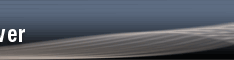Microsoft's new version of Windows (Vista) will officially
ship at the end of November 2006 for business customers and at
the end of January 2007 for all customers.
Stata 9 has been fully tested on the final release version of
Windows Vista and has passed all of our internal cerfications.
If you are thinking about upgrading to Windows Vista, there are a few
pieces of information related to Stata which you may find helpful.
First, make sure your copy of Stata is fully up-to-date with
the -update- command before updating your computer from an older
version of Windows to Windows Vista. It is always a good idea to make
sure that Stata is full up-to-date, and the most recent Stata update
addressed two minor visual issues that could occur under Vista.
Windows Vista on 32-bit machines does not suffer from
the contiguous memory allocation problem that Windows XP SP2
has. You can read more information about the XP issue here:
http://www.stata.com/support/faqs/win/winmemory.html
With 32-bit Windows Vista, the limit for contiguous memory
allocation is increased to around 1.7 to 1.8 GB, very close
to the theoretical maximum of 2 GB on a 32-bit computer.
Windows Vista has a security setting which makes it difficult for
applications which are installed in "Program Files" to update
themselves. This can affect Stata's -update- command, since
it needs to download and install ado-file ane executable updates.
There are three ways to deal with this for Stata. You can install
Stata somewhere other than within "Program Files", such as C:\Stata9.
Or, You may override this setting each time you wish to update Stata.
Or, you may disable it globally. We do not recommend disabling it
globally unless you are comfortable with allowing applications other
than Stata to be able to make changes in the "Program Files" folder as
well.
If Stata is installed somewhere outside of "Program Files", such as
C:\Stata, then Windows Vista does not interfere with the -update-
process.
If Stata is installed within "Program Files", one of Vista's security
settings may interfere with the -update- process.
The setting may be disabled globally by choosing:
Windows (Start) menu, Control Panels, User Accounts and Family
Safety (green title), User Accounts (green title), and
Turn User Account Control on or off (very bottom). You will be
prompted for permission to continue; click continue. On the
screen you will see a checkbox titled "Use User Account Control
(UAC) to help protect your computer". Uncheck this and click
the OK button to save the changes. Windows Vista will now allow
programs, including Stata, to update files in "Program Files".
Or, if the setting is left enabled, before typing -update all-
in Stata, you should navigate to the folder where Stata is
installed, right-click on the Stata executable, and choose
the menu item "Run as administrator". Windows Vista will again
ask you if you want to do this; choose to 'Allow' the program
to run. This temporarily elevates the permissions of Stata so
that it is able to update the files found in "Program Files".
-- Alan -- Kevin
([email protected]) ([email protected])
*
* For searches and help try:
* http://www.stata.com/support/faqs/res/findit.html
* http://www.stata.com/support/statalist/faq
* http://www.ats.ucla.edu/stat/stata/