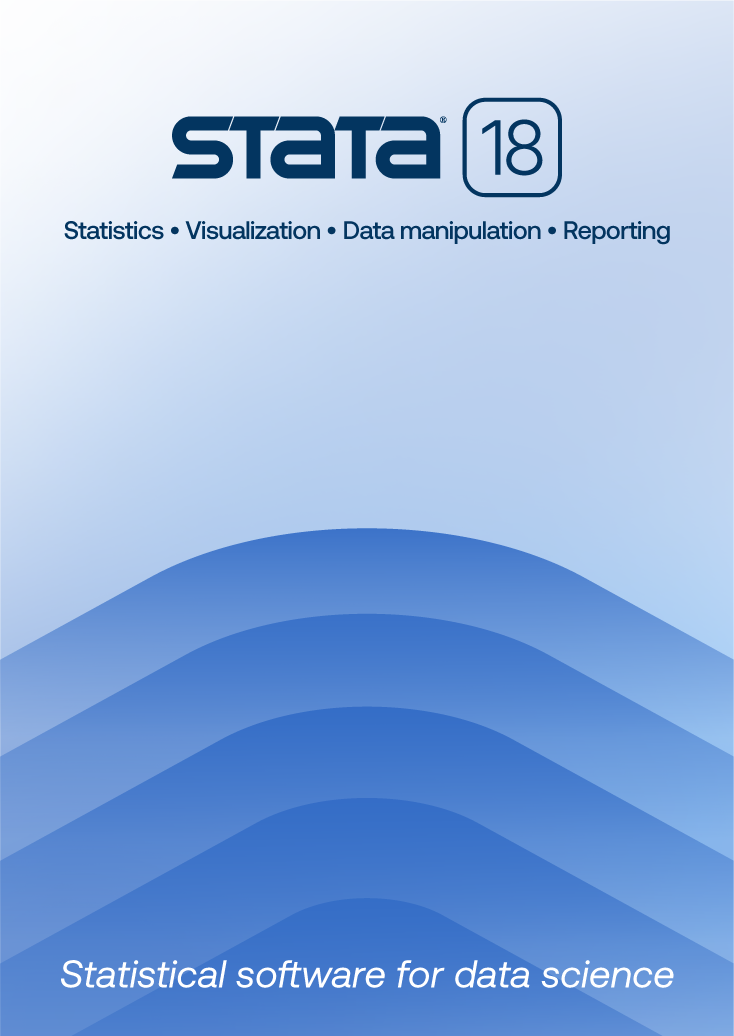
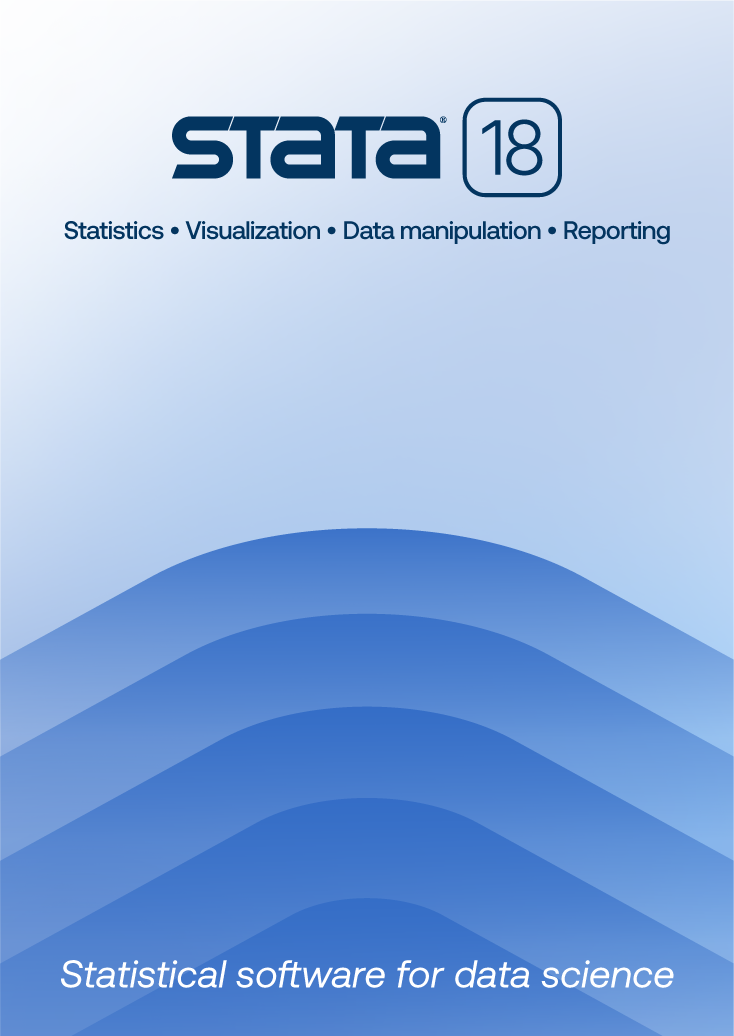
| Title | Fontconfig error: Cannot load default config file | |
| Author | Chinh Nguyen, StataCorp |
When launching Stata, the following error message appears:
Fontconfig error: Cannot load default config file No fonts found; this probably means that the fontconfig library is not correctly configured. You may need to edit the fonts.conf configuration file. More information about fontconfig can be found in the fontconfig(3) manual page and on http://fontconfig.org
This error will appear when Fontconfig is not configured on your system. Stata uses GTK+-2.0 for its graphical user interface. GTK+-2.0 requires Fontconfig for its font management. Stata has the GTK+-2.0 libraries and dependencies such as Fontconfig statically linked into Stata, but Fontconfig requires a configuration file that describes where the fonts are installed on the system.
Recent versions of Unix operating systems typically have some version of GTK+-2.0 installed, so Fontconfig will already be configured. If you find that /etc/fonts/fonts.conf already exists on your system, do not overwrite it. However, if this is the case, you should not have received the error message and should contact Stata technical support instead.
If /etc/fonts/fonts.conf does not exist on your system, download the appropriate fonts.conf file for your system from the following table to your computer. To download, right-click on the appropriate link in the table below, and select Save as. Be sure to save the extension as .conf. (Your browser may try to read or save the file as an XML document, which will result in an error.)
| Platform | |
|---|---|
| Linux | fonts.conf |
| Sun Solaris (for older versions of Stata) | fonts.conf |
| IBM AIX (for older versions of Stata) | fonts.conf |
| HP-UX (for older versions of Stata) | fonts.conf |
Then follow the steps below:
Note: IBM AIX users should create the directory /opt/freeware/etc/fonts and copy fonts.conf into there.
Learn
Free webinars
NetCourses
Classroom and web training
Organizational training
Video tutorials
Third-party courses
Web resources
Teaching with Stata
© Copyright 1996–2025 StataCorp LLC. All rights reserved.
×
We use cookies to ensure that we give you the best experience on our website—to enhance site navigation, to analyze usage, and to assist in our marketing efforts. By continuing to use our site, you consent to the storing of cookies on your device and agree to delivery of content, including web fonts and JavaScript, from third party web services.
Cookie Settings
Last updated: 16 November 2022
StataCorp LLC (StataCorp) strives to provide our users with exceptional products and services. To do so, we must collect personal information from you. This information is necessary to conduct business with our existing and potential customers. We collect and use this information only where we may legally do so. This policy explains what personal information we collect, how we use it, and what rights you have to that information.
These cookies are essential for our website to function and do not store any personally identifiable information. These cookies cannot be disabled.
This website uses cookies to provide you with a better user experience. A cookie is a small piece of data our website stores on a site visitor's hard drive and accesses each time you visit so we can improve your access to our site, better understand how you use our site, and serve you content that may be of interest to you. For instance, we store a cookie when you log in to our shopping cart so that we can maintain your shopping cart should you not complete checkout. These cookies do not directly store your personal information, but they do support the ability to uniquely identify your internet browser and device.
Please note: Clearing your browser cookies at any time will undo preferences saved here. The option selected here will apply only to the device you are currently using.